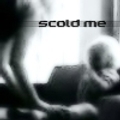#桌面右键问题
#进入 应用程序-》系统工具-》配置编辑器 (或者终端运行gconf-editor)
#依次展开 apps -> nautilus ->preferences 确定 'show_desktop' 选项被选中
#打开终端并输入nautilus (不要sudo)
#进入 系统 -> 首选项 -> 会话, 选择当前会话, 选择 nautilus 并设置 Order 为 40, 设置 Style 为 Restart. 选择保存当前会话。确定并切换到终端。
#关闭终端,注销或者重启。重启后功能应该恢复。
原文:
It's sounds like Nautilus is no longer drawing your desktop. Did you change any settings in the configuration editor?
Regardless, go to your applications menu. Under System Tools -> Configuration editor.
Use the left tree view to navigate to: apps -> nautilus ->preferences and make sure that the 'show_desktop' option IS CHECKED.
If it isn't, then check it and exit the Configuration Editor.
open a terminal and enter the command
nautilus
leave the terminal open.
Under System -> Preferences -> Sessions, select the Current Session tab, select nautilus and set the Order to 40, and set the Style to Restart. Hit Apply and then switch to the terminal window.
Close the terminal. Nautilus should exit and a new instance should start.
Close the Sessions window and log out, making sure to check the option to 'Save current setup'.
Log back in and you should have a fully functional desktop again.
Copyright © 2007